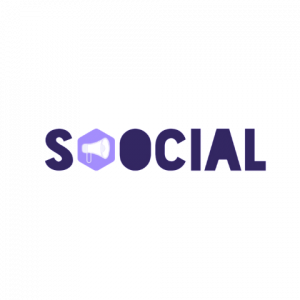Many iPhone users often find themselves frustrated with how quickly their battery drains.
If you’ve ever been stranded without a phone because it died unexpectedly, you know the struggle.
Luckily, Tyler Morgan, a former Apple employee, has taken to TikTok to share his top battery-saving hacks.
With over 11 million views, his tips are gaining serious traction.
Here’s everything you need to know to keep your iPhone battery running longer.
Understanding iPhone Battery Health
The heart of your iPhone’s battery life issues lies in its lithium-ion battery.
These batteries degrade chemically over time, especially when they are constantly charged to their full capacity.
This aging process reduces the battery’s ability to hold a charge, leading to shorter battery life over time.
Many users believe that fully charging their phone every night is beneficial.
However, this practice accelerates battery aging.
Frequent full charges stress the battery, causing it to lose capacity faster.
Understanding this basic principle is crucial.
Tyler Morgan explains, “Batteries chemically age when constantly reaching a full charge,” emphasizing the importance of modifying our charging habits.
Avoid Charging to 100%
One of Tyler’s key tips is to avoid charging your iPhone to 100%.
He recommends keeping it around 80% to preserve battery health.
This prevents the chemical aging that occurs with full charges, extending the overall lifespan of your battery.
To make this easier, you can enable charging optimization in your iPhone settings.
This feature helps manage how your phone charges and maintains optimal battery health by limiting the charge level.
“Go to settings, battery, battery health and charging, turn [charging optimization] on. If you wanna be real cautious, put it to 80% limit,” Morgan advises.
The Myth of Overnight Charging

Charging your phone overnight might seem convenient, but it’s not the best for your battery.
Tyler Morgan warns that leaving your phone plugged in for long periods, like overnight, can lead to overcharging and accelerate battery degradation.
Ritesh Chugh, an associate professor in Information and Communications Technology, supports this claim, stating, “[Therefore], charging your phone overnight is not only unnecessary, it also accelerates battery aging.”
Instead, adopt a habit of charging your phone during shorter periods when necessary.
This prevents prolonged exposure to high voltage, preserving battery health.
Turning Off Unnecessary Features
Managing Background App Refresh
Background app refresh allows apps to update content in the background, which can significantly drain your battery.
Tyler recommends turning this feature off to save power.
To disable background app refresh, go to Settings > General > Background App Refresh and switch it off for apps that don’t need constant updates.
This small change can have a big impact on your battery life.
“All the apps shown on his screen are running in the background and using battery power to stay updated but can be switched to only update on Wi-Fi or only when opened,” Morgan explains.
Optimizing Location Services

Many apps use location services even when not in use, draining your battery.
To prevent this, turn off location services for apps that don’t need it constantly.
Navigate to Settings > Privacy & Security > Location Services to customize which apps can access your location and when.
This ensures that only essential apps use this feature.
“Go to Settings, Privacy and Security, and Location Services and choose which apps use the location services at certain times,” Morgan advises.
Disabling the “Hey Siri” Feature
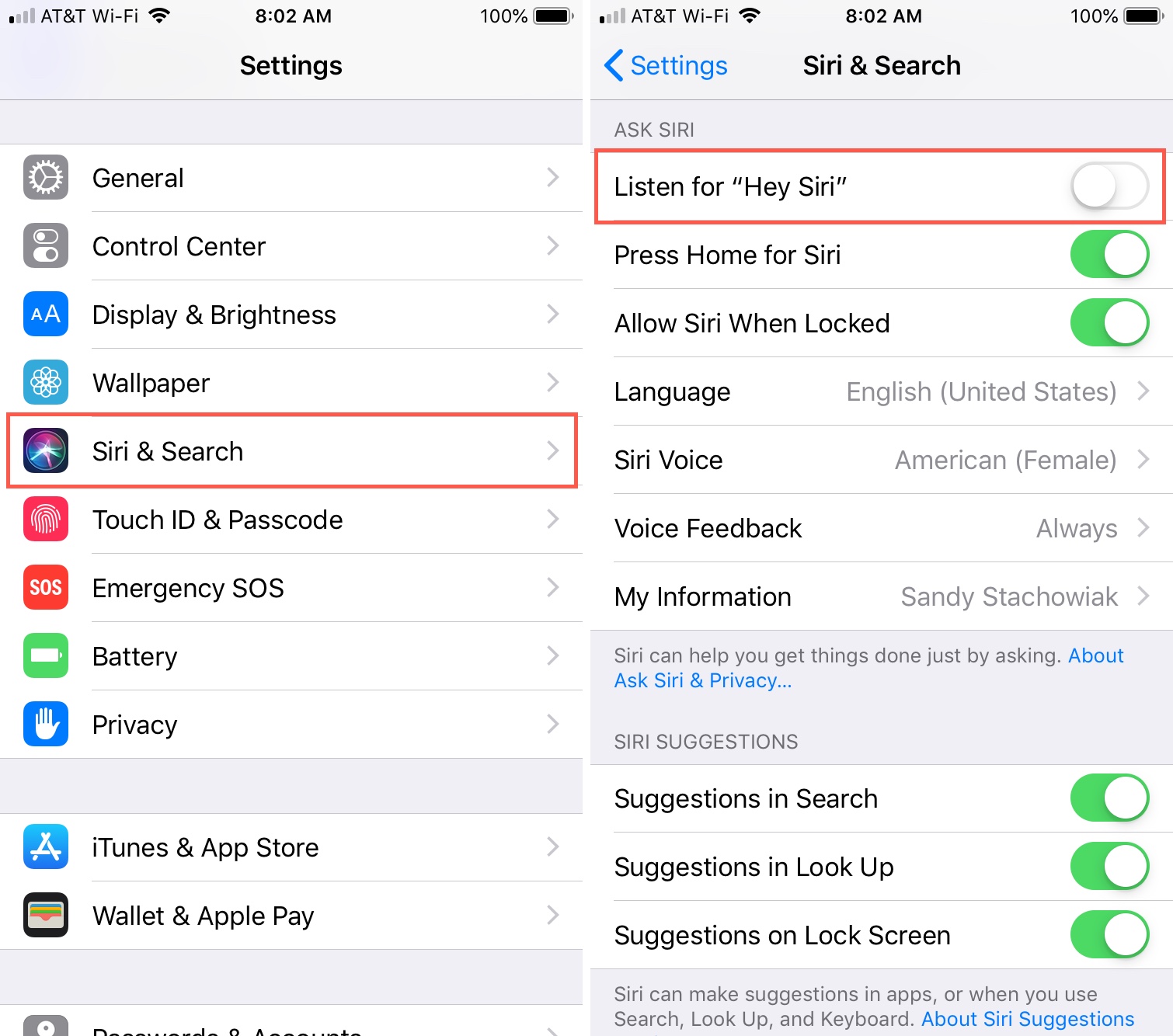
While “Hey Siri” can be convenient, it also consumes battery power by continuously listening for the activation phrase.
Tyler suggests turning it off to save battery life.
To disable “Hey Siri,” go to Settings > Siri & Search and turn off “Listen for ‘Hey Siri'”.
This stops your phone from constantly monitoring for the command, saving power.
“For those who don’t rely on their handheld personal assistant, Morgan suggested iPhone users shut off the ‘Hey, Siri’ feature,” he notes.
Optimizing Connectivity Settings
Turning Off Wi-Fi and Bluetooth When Not in Use
Wi-Fi and Bluetooth are two major battery drainers if left on when not in use.
Turning them off when you don’t need them can save a significant amount of power.
To manage these settings, go to Settings > Wi-Fi and Settings > Bluetooth to switch them off when they’re not needed.
This simple action helps conserve battery.
According to Apple, “When you use your device to access data, a Wi-Fi connection uses less power than a mobile network – so keep Wi-Fi on at all times.”
However, turning it off when not needed can save battery.
Impact of Cellular Data on Battery Life
Using cellular data can drain your battery faster than Wi-Fi.
When possible, connect to Wi-Fi networks to reduce battery consumption.
If you’re in an area with poor cellular reception, your phone uses more power to maintain the connection.
Consider turning on Airplane Mode in such situations to save battery.
This tip is especially useful when traveling or in remote locations where cellular signals are weak.
Adjusting Display Settings
Managing Screen Brightness
The screen is one of the biggest battery drainers on your iPhone.
Reducing the brightness or enabling Auto-Brightness can significantly extend battery life.
To adjust brightness, open Control Center and drag the Brightness slider down.
To enable Auto-Brightness, go to Settings > General > Accessibility > Display Accommodations and turn on Auto-Brightness.
“Dim the screen or turn on Auto-Brightness to extend battery life,” Apple suggests.
This simple adjustment can make a big difference.
Reducing Motion Effects
:max_bytes(150000):strip_icc()/001_how-to-reduce-motion-iphone-4587833-5c7968dfc9e77c00012f81dd.jpg)
Motion effects on your iPhone, such as parallax and animations, can consume battery power.
Turning these off can help preserve battery life.
To reduce motion effects, go to Settings > Accessibility > Motion and turn on Reduce Motion.
This disables some of the visual effects that drain battery.
Tyler notes, “Morgan also recommended that users go into Accessibility, Motion and hit Reduce Motion to save their battery life.”
Utilizing Low Power Mode
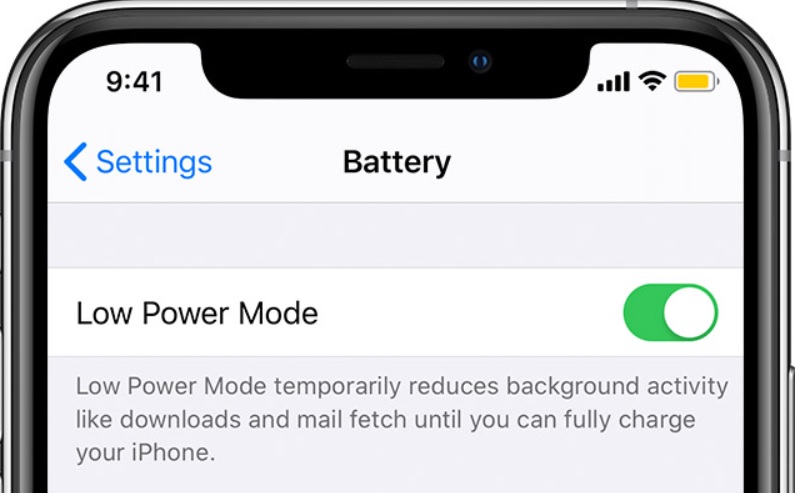
Low Power Mode is an excellent feature to conserve battery when you’re running low.
It reduces background activity and lowers performance to extend battery life.
To enable Low Power Mode, go to Settings > Battery and switch on Low Power Mode.
This mode can add several hours to your battery life when it’s running low.
However, note that it reduces some functionalities, such as background app refresh and automatic downloads.
It’s a trade-off for extended battery life.
Pros and Cons of Low Power Mode
While Low Power Mode can save battery, it also disables some features that enhance your phone experience.
Notifications, animations, and automatic updates may be limited.
Despite these drawbacks, it’s a handy tool when you need to extend your battery life in critical situations.
Use it wisely to balance performance and power saving.
“Disabling this feature does mean you will not receive notifications from apps like Instagram and Facebook – but it will save your battery,” Tyler explains.
Additional Tips and Tricks
Managing Automatic Updates
:max_bytes(150000):strip_icc()/001_turn-off-auto-update-iphone-5206079-f444b1970ae54c0f93d75b14bcfccc1c.jpg)
Automatic updates can drain battery power by running in the background.
Disabling this feature can help save battery.
To turn off automatic updates, go to Settings > App Store and toggle off Automatic Updates.
This prevents your phone from updating apps without your knowledge.
Keep an eye on app updates and install them manually when convenient to manage battery consumption better.
Turn Off Raise to Wake and Set Auto-Lock to 1 Minute
The Raise to Wake feature activates your iPhone screen every time you lift it, which can drain the battery unnecessarily.
Disabling this feature helps save power.
To turn off Raise to Wake, go to Settings > Display & Brightness and toggle off Raise to Wake.
This simple step can prevent your screen from turning on unintentionally.
Additionally, setting your Auto-Lock to 1 minute ensures that your screen turns off quickly when not in use, conserving battery life.
Go to Settings > Display & Brightness > Auto-Lock and set it to 1 minute.
When to Charge Fully
There are times when charging your phone to 100% is necessary, such as before a long trip or a day out hiking.
In these situations, a full charge ensures you have enough battery to last.
However, try to limit these full charges to occasional use rather than making it a daily habit.
This balance helps maintain your battery’s health in the long run.
“Now if you are gonna go out for a long time or you’re gonna be out for more than a day, maybe you’re gonna hike Mount Fuji then you can charge it to 100 percent it’s fine. Just don’t charge it to 100 percent every single day,” Tyler advises.
The Bigger Picture: Software Updates and Battery Life
Recent iOS updates, like iOS 17.2, have addressed some battery drain issues and introduced new features.
Keeping your software up-to-date can help manage battery performance better.
However, be aware of new features that might also consume more power.
Balance the use of these features with battery-saving practices for the best results.
Regularly check for updates and install them to benefit from the latest optimizations and security patches.
Conclusion
Managing your iPhone’s battery life involves a combination of good habits and smart settings.
By following Tyler Morgan’s expert tips, you can extend your battery life and avoid the frustration of a dead phone.
Adopt sustainable charging practices, optimize your settings, and be mindful of how you use your phone.
These small changes can make a big difference in keeping your iPhone running smoothly.
Remember, a well-maintained battery not only enhances your phone’s performance but also its longevity.
Start implementing these tips today for a better iPhone experience.